Beginning Portal 8 IBM had started implementing open id concept to integrate with Google, Yahoo, Facebook seamlessly. Trust association interceptor(TAI) will be the mediator for identity provider and web sphere portal server. Now IBM has created a new extension point for this and brought open id concept.
Step 1 :- We need to enable enable-identityprovider-tai this particular service and run config task given below under wp_profile_root
ConfigEngine.bat enable-identityprovider-tai -DWasUserId=wpsadmin -DWasPassword=passw0rd_123 -Didp.providerlist=openid -Dopenid.servicenames = Google -Dopenid.servicenames.endpoints = https://www.google.com/accounts/o8/id -Dprovider.openid.nonce_valid_time = 300
show_idp_option
Set this required parameter to true to show the identity provider authentication feature on the portlet.
show_idp_max 1
show_idp_freeform_field true
Google.image http://findicons.com/files/icons/816/icons_web_2_0/128/google.png
Google.required
Google.protocol openid.ax
providername represents the case-sensitive name of the identity provider. Set this required parameter to define the Identity Provider Attribute Exchange protocol. Simple Registration (SREG) and Attribute Exchange (AX) are supported. The supported values for the parameters are openid.sreg for SREG or openid.ax for AX. You must create a parameter for each supported identity provider service name; for example: Google.protocol, aol.protocol, and myOpenID.protocol.
Step 1 :- We need to enable enable-identityprovider-tai this particular service and run config task given below under wp_profile_root
ConfigEngine.bat enable-identityprovider-tai -DWasUserId=wpsadmin -DWasPassword=passw0rd_123 -Didp.providerlist=openid -Dopenid.servicenames = Google -Dopenid.servicenames.endpoints = https://www.google.com/accounts/o8/id -Dprovider.openid.nonce_valid_time = 300
Step 2 :- Now we need to configure Login portlet to support authentication with gmail
ibm-primaryEmail|http://axschema.org/contact/email;
preferredLanguage|http://axschema.org/pref/language;
givenName|http://axschema.org/namePerson/first;
sn|http://axschema.org/namePerson/last
preferredLanguage|http://axschema.org/pref/language;
givenName|http://axschema.org/namePerson/first;
sn|http://axschema.org/namePerson/last
Google.optional
ibm-primaryEmail|http://axschema.org/contact/email;
preferredLanguage|http://axschema.org/pref/language;
givenName|http://axschema.org/namePerson/first;
sn|http://axschema.org/namePerson/last
preferredLanguage|http://axschema.org/pref/language;
givenName|http://axschema.org/namePerson/first;
sn|http://axschema.org/namePerson/last
Step 4 :-
- PortalServer_root\prereqs.infra\prereq.commons.httpclient\lib\ext\commons-codec-1.3.jar
- PortalServer_root\prereqs.infra\prereq.commons.httpclient\lib\ext\commons-httpclient-3.0.1.jar
Step 5 :-
Step 6 :- Now restart the portal server
Step 6 :- Now restart the portal server
Step 7 :- Now navigate to portal login page you will be able to see google link. We can login by clicking that image or by entering open id and then click on login. Then in new tab login to gmail so that it won't prompt for userid/pwd or you can enter it when it prompts.
Step 8 :- After clicking on google image you will be getting below error because user belonging to that gmail doesn't have a account created in our local portal. So it will ask you to associate it to any existing account in portal or you can turn on transient users setting to enable to third party user login without account in portal.
Step 9 :- Now we have to configure transient users in portal
1) Before enabling the transient user feature, you must verify that your security configuration is a federated user registry. If you configured the stand-alone user registry, you must change to the federated user registry. To locate the proper instructions, navigate to and then select the Managing your user registry option for your operating system. Then select Changing from a stand-alone repository to a federated respository.
Google users can authenticate with the WebSphere Portal server instance using their identity provider credentials. They are granted access to certain data within WebSphere Portal without having a local account. You can grant the same access to all identity providers or you can configure different access rights depending on the identity provider. With this option you, can provide a personalized view to unregistered users while still providing benefits to fully registered users.
2)Run below config engine task {wp_profile_root} and operations to enable transient users
ConfigEngine.bat enable-transient-user -DWasUserId=wpsadmin -DWasPassword=passw0rd_123 -Dtransparent.suffix=o=transparent -Dtransparent.prefix=cn
- Name: buildgroupsfor
- Value: Enter the list of supported Identity Providers you want to build groups for; for example: facebook myOpenID Google. The items in the list must be separated by a space. The Identity Providers are case-sensitive and should match what you entered for the idp.providerlist and openid.servicenames parameters
Step 10 :- Now try to login to portal by clicking on google image




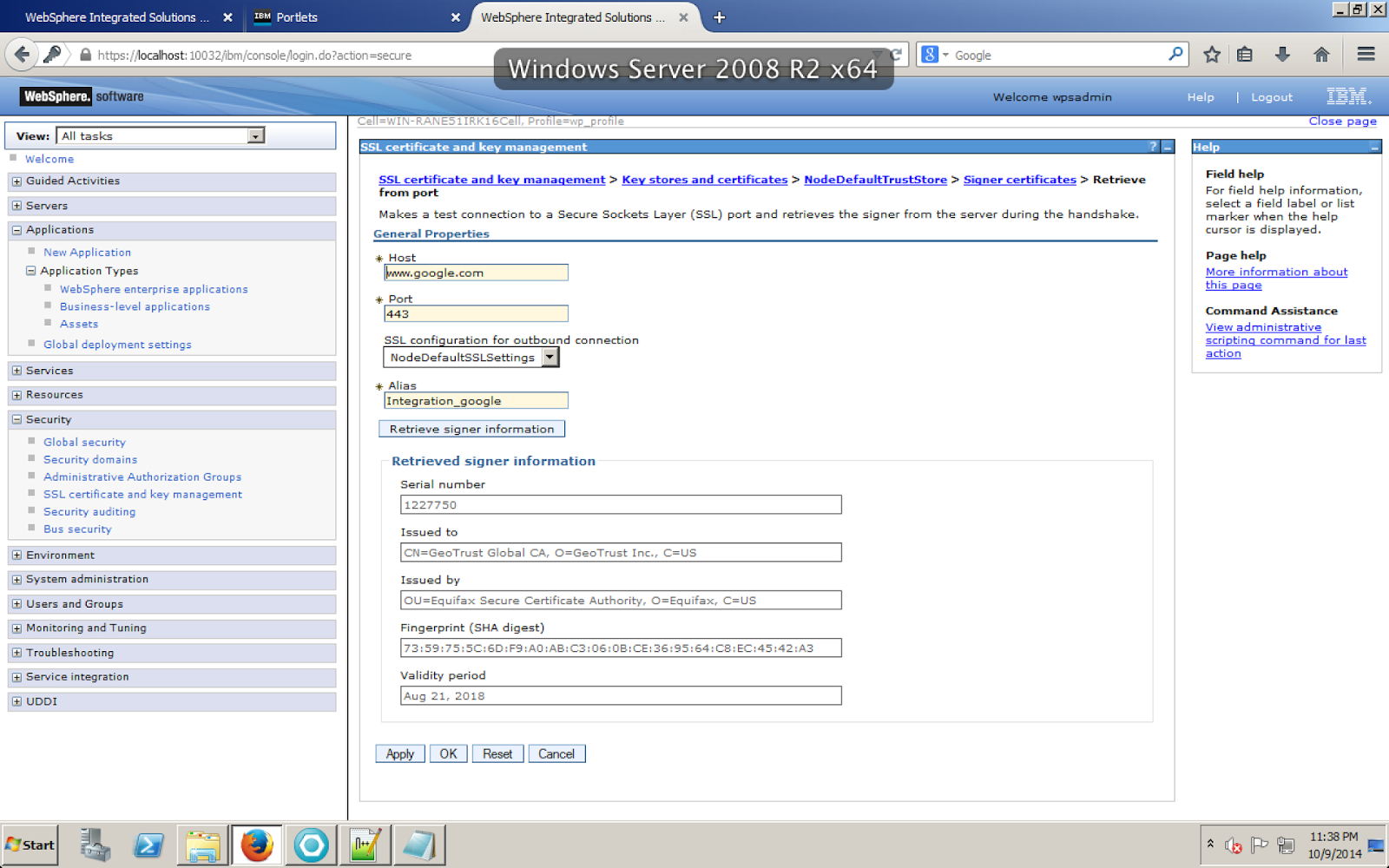








No comments:
Post a Comment