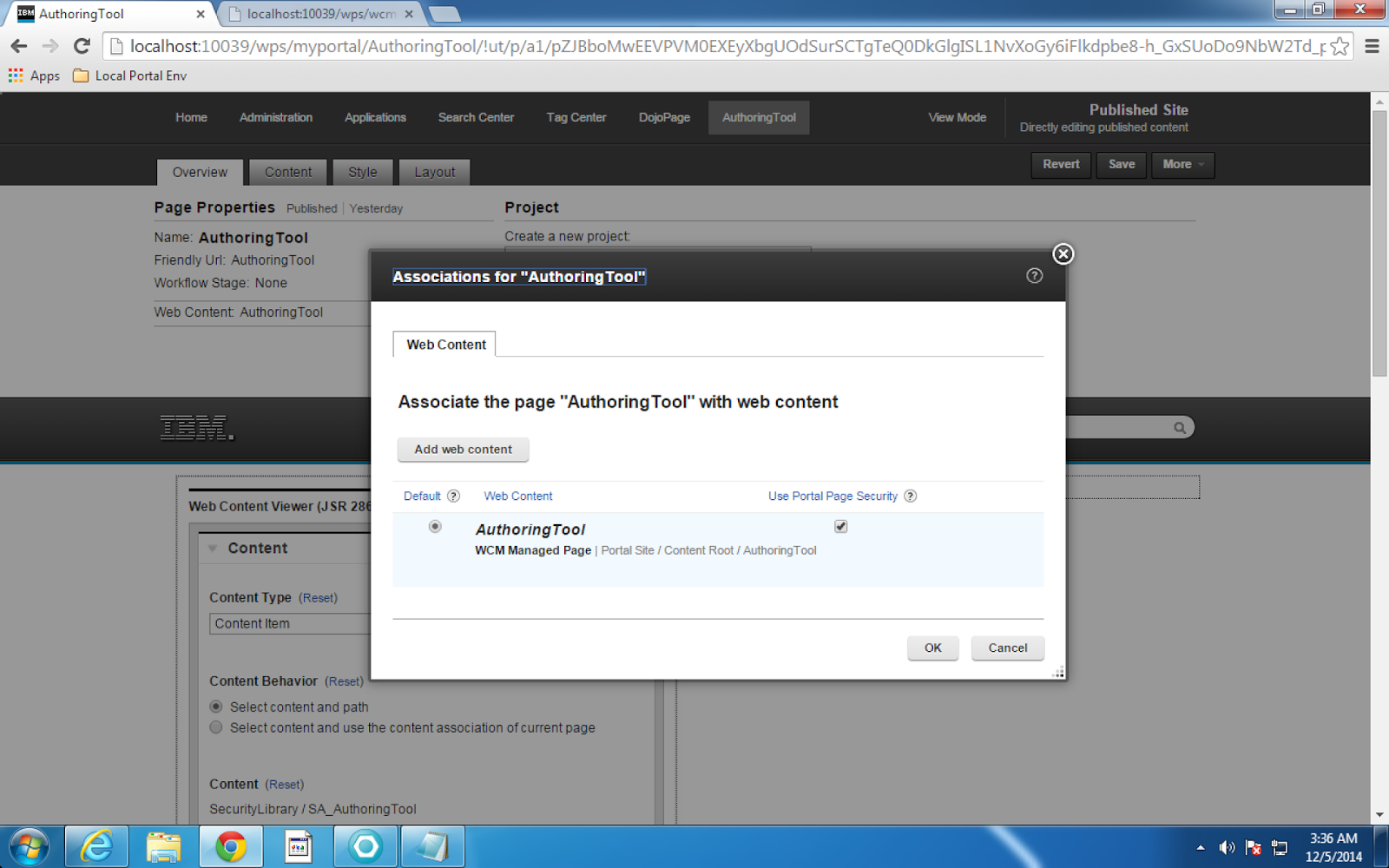http://infolib.lotus.com/resources/portal/8.0.0/doc/en_us/PT800ACD004/wcm/wcm_rest.html
| Parameter | Details |
|---|---|
| approver | This parameter is used to query items with a specific approver. A user ID must be specified when using this parameter.
For example:
/query?approver=userid |
| authoringtemplateid | This parameter is used to query items with a specific authoring template ID.
For example:
/query?authoringtemplateid=wcmrest:18cfc80c-a490-4d75-9057-fed3db89de53 |
| author | This parameter is used to query items with a specific author. A user UID must be specified when using this parameter.
For example:
/query?author=uid=WCMUT_Editor_A,o=defaultWIMFileBasedRealm |
| categoryid | This parameter is used to query items with a specific category ID.
For example:
query?categoryid=wcmrest:18cfc80c-a490-4d75-9057-fed3db89de53 |
| createdafter | This parameter is used to query items created after a specific date and time.
For example:
/query?createdafter=2011-01-11T11:43:29.0150Z |
| createdbefore | This parameter is used to query items created before a specific date and time.
For example:
/query?createdbefore=2011-01-11T11:43:29.0150Z |
| creator | This parameter is used to query items with a specific creator. A user UID must be specified when using this parameter.
For example:
/query?creator=uid=WCMUT_Editor_A,o=defaultWIMFileBasedRealm |
| dateformat | This parameter is used to define the date format of query parameters.
For example:
/query?dateformat=mm-dd-yyyy&createdbefore=12-31-2011If a date format not specified, then the default format yyyy-MM-dd'T'HH:mm:ssz is used. |
| depth | This parameter is used with the parentid and is used to define whether to search for all descendants of a parent, or just the immediate children of a parent item.
For example, to query only the immediate children of an item, you add &depth=CHILDREN to the query:
/query?parentid=wcmrest:18cfc80c-a490-4d75-9057-fed3db89de53&depth=CHILDREN
To query all descendants of an item, you add &depth=DESCENDANTS to the query::
/query?parentid=wcmrest:18cfc80c-a490-4d75-9057-fed3db89de53&depth=DESCENDANTS |
| expireafter | This parameter is used to query items that have expired after a specific date and time.
For example:
/query?expireafter=2011-01-11T11:43:29.0150Z |
| expirebefore | This parameter is used to query items that were expired before a specific date and time.
For example:
/query?expirebefore=2011-01-11T11:43:29.0150Z |
| id | This parameter is used to query an item with a specific ID.
For example:
/query?id=wcmrest:18cfc80c-a490-4d75-9057-fed3db89de53 |
| keyword | This parameter is used to query items that are profiled with a specific keyword.
For example:
/query?keyword=keywordValue |
| lastmodifiedafter | This parameter is used to query items that were last modified after a specific date and time.
For example:
/query?lastmodifiedafter=2011-01-11T11:43:29.0150Z |
| lastmodifiedbefore | This parameter is used to query items that were last modified before a specific date and time.
For example:
/query?lastmodifiedbefore=2011-01-11T11:43:29.0150Z |
| lastmodifier | This parameter is used to query items that were last modified by a specific user. A user UID must be specified when using this parameter.
For example:
/query?lastmodifier=uid=WCMUT_Editor_A,o=defaultWIMFileBasedRealm |
| libraryid | This parameter is used to query items that are stored in a specific library.
For example:
/query?libraryid=uid=WCMUT_Editor_A,o=defaultWIMFileBasedRealm |
| namelike | This parameter is used as a wildcard query for items with names like the specified namelike parameter.
For example:
/query?namelike=nameApproxValue% |
| name | This parameter is used to query an item with a specific name.
For example:
/query?name=nameValue |
| owner | This parameter is used to query items with a specific owner. A user UID must be specified when using this parameter.
For example:
/query?owner=uid=WCMUT_Editor_A,o=defaultWIMFileBasedRealm |
| pagesize | This parameter is used to restrict the number of items returned by a query to a set number. It can be used with the page parameter to return specific pages of results.
For example, to restrict the number of queries to be returned to 5:
/query?type=PresentationTemplate&pagesize=5 |
| page | This parameter is used with the pagesize parameter to define what set of results to display. For example, if pagesize is set to 5, and the pageparameter is set to 2, then only results 6 to 10 will be displayed.
For example:
/query?type=PresentationTemplate&pagesize=5&page=2 |
| parentid | This parameter is used to query items that are the children of a specific parent item.
For example:
/query?parentid=wcmrest:18cfc80c-a490-4d75-9057-fed3db89de53
You can use the depth parameter to define whether to search for all descendants of a parent, or just the immediate children of a parent item.
|
| projectid | This parameter is used to query items that are linked to a specific project.
For example:
/query?projectid=wcmrest:18cfc80c-a490-4d75-9057-fed3db89de53 |
| projectstate | This parameter is used to query items that are linked to a project with a specific state. The following values can be used with this parameter:
For example, to query items linked to projects with a state of "active" you would use the following query:
/query?projectstate=ACTIVE |
| publishafter | This parameter is used to query items that have been published after a specific date and time.
For example:
/query?publishafter=2011-01-11T11:43:29.0150Z |
| publishbefore | This parameter is used to query items that were published before a specific date and time.
For example:
/query?publishbefore=2011-01-11T11:43:29.0150Z |
| sort | The sort parameter is appended to queries to determine how query results are sorted. The following values can be used with the sort parameter.
The values _ascending or _descending are appended to the query to determine sort order.
For example, to sort a presentation template query in ascending order of creation, you would use:
/query?type=PresentationTemplate&sort=created_ascending
To sort a presentation template query in descending order of creation, you would use:
/query?type=PresentationTemplate&sort=created_descendingIf _ascending or _descending are not specified, the results as displayed in ascending order. |
| state | This parameter is used to query items that are in a specific state. The following values can be used with this parameter:
For example:
/query?state=PUBLISHED |
| titlelike | This parameter is used as a wildcard query for items with titles like the specified titlelike parameter.
For example:
/query?titlelike=nameApproxValue% |
| title | This parameter is used to query an item with a specific title.
For example:
/query?title=titleValue |
| type | This parameter is used to query items of a specific item type.
For example, to query a list of components::
/query?type=LibraryHTMLComponent |
| workflowid | This parameter is used to query items that use a specific workflow.
For example:
/query?workflowid=wcmrest:8d25860b-7a5c-4015-9cd5-bdcc60ce14bb |
| workflowstageid | This parameter is used to query items that are currently active within a specific workflow stage.
For example:
/query?workflowstageid=wcmrest:18cfc80c-a490-4d75-9057-fed3db89de53 |