Security :- The word security means how to control the authenticated user from accessing unauthorized content. WCM has come up with different types of security roles for library level and item level as given below. Now we will create one user each for this role and access WCM to identify what that particular person can access it and finally summarize roles and responsibilities.
Library security has five levels:
User(WcmUser/WcmUser)
Contributor(WcmContributor/WcmContributor)
Editor(WcmEditor/WcmEditor)
Manager(WcmManager/WcmManager)
Administrator(WcmAdmin/WcmAdmin)(This role has al access this will not be delt in this blog).
Item security has four security levels:
User(WcmUser/WcmUser)
Contributor(WcmContributor/WcmContributor)
Editor(WcmEditor/WcmEditor)
Approver(WcmApprover/WcmApprover)
Library security has five levels:
User(WcmUser/WcmUser)
Contributor(WcmContributor/WcmContributor)
Editor(WcmEditor/WcmEditor)
Manager(WcmManager/WcmManager)
Administrator(WcmAdmin/WcmAdmin)(This role has al access this will not be delt in this blog).
Item security has four security levels:
User(WcmUser/WcmUser)
Contributor(WcmContributor/WcmContributor)
Editor(WcmEditor/WcmEditor)
Approver(WcmApprover/WcmApprover)
As mentioned above we will create users and groups as mentioned in above braces
Step 1 :- Navigate to Portal administration then create all possible combination of groups with members in it as given above
Similarly do it for all groups
Step 2 :- Now login as a administrator and create new library
Now set access permissions for it
Now click on Edit User Role
Then select which group you want to assign user role and map it
Now click later apply and done
Step 3 :- Follow the step 2 for all other roles. Now navigate to Application->Web Content Management-> Preferences
Step 4 :- Now click on Edit Shared Settings and select the library and add to WCM as given below
After adding library click ok
Navigate back to Applications->WCM to view it
Step 5 :- Now we will login using each user and experience the view of newly created library. Using this we can identify virtually what role has which type of access to library. So far we have done all our operations as administrator. Now we will try with other users.
User view (WcmUser)
We are were not even able to view the library . That means user role people cannot see the library
|
Roles
|
Rendering and authoring portlet access rights
|
|
User
|
Users and groups assigned to this role can:
View items in a website or rendering portlet that they have been assigned at least user access to. Note: The simplest way to assign users to this role is to select any of the default user groups such as "All Authenticated Portal Users" or "Anonymous Portal User". Users will still require "user" access to an item before it will be rendered in a website or rendering portlet. |
Contributor Role(WcmContributor)
As a Contributor i am able to see the library
As a contributor i have only read access to most of the items
|
Contributor
|
Users and groups assigned to this role can:
|
Editor Role (WcmEditor)
With Editor role i am able to read, edit, preview but not able to delete any item
|
Editor
|
Users and groups assigned to this role can:
|
- Manager Role (WcmManager)
Using WCM manager role i am able to delete, unlock, purge, set access to items
|
Manager
|
Users and groups assigned to these roles can:
|
Note :- As we know administrator will be having final authorities.





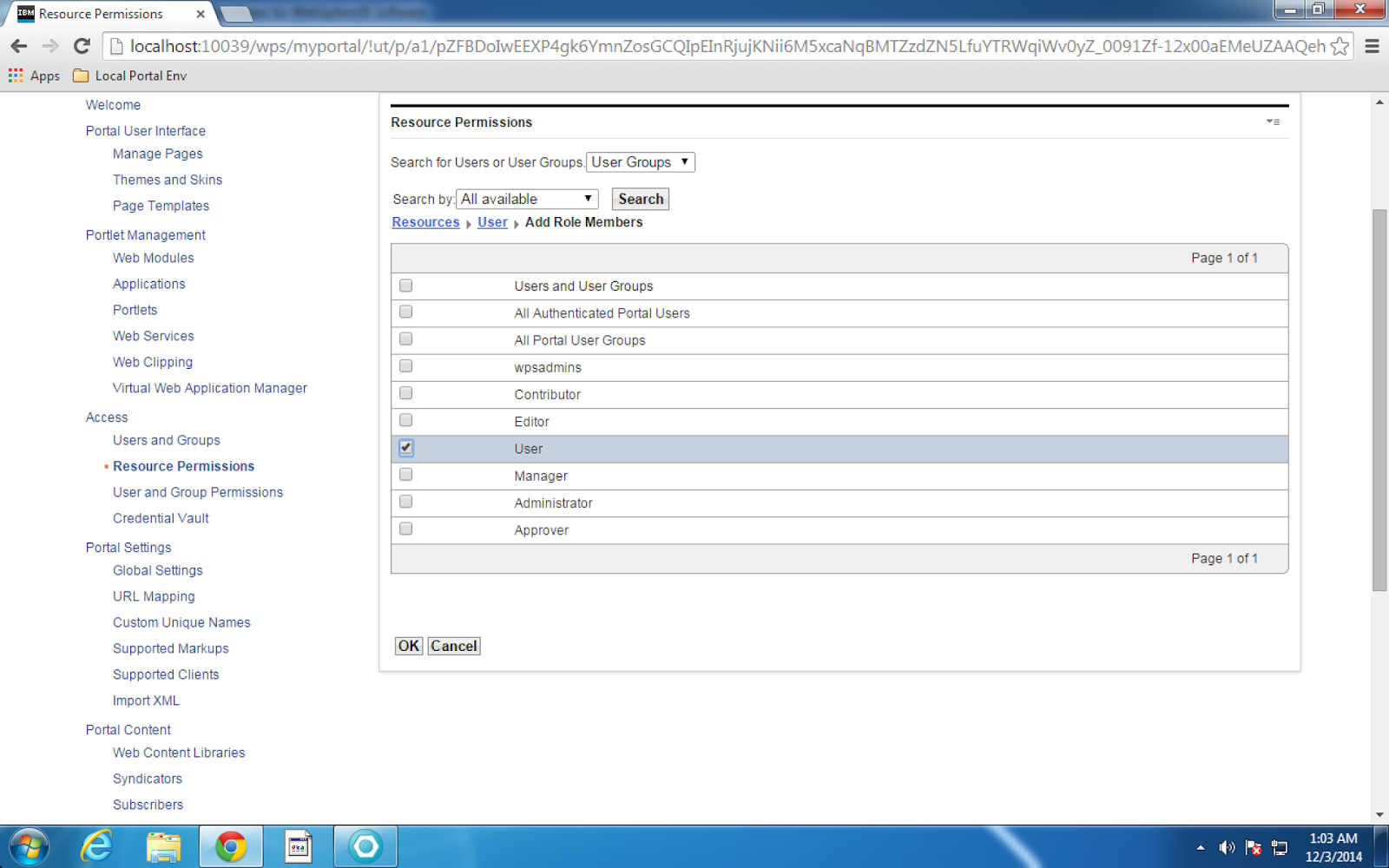
















No comments:
Post a Comment